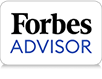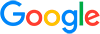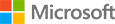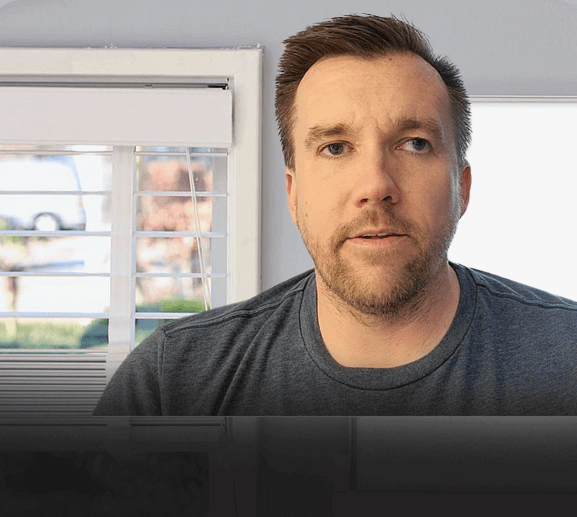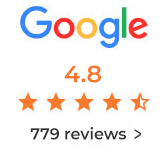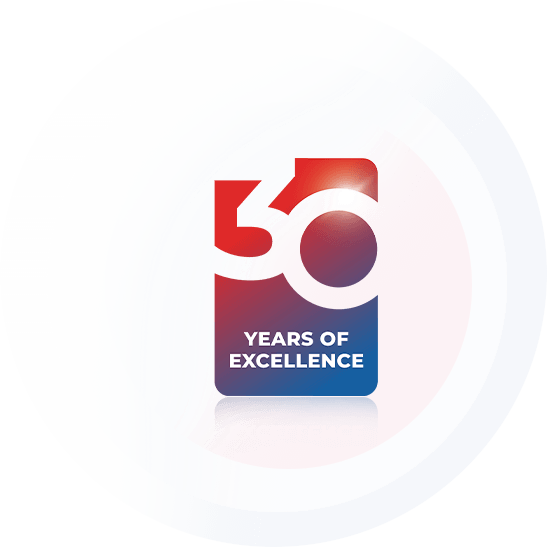Stellar® Releases Mac Data Recovery 12v with Enhanced UI & Improved Capabilities
Stellar Data Recovery
Best Data Recovery Software
Recover lost or deleted data from any Windows device
-
0 MillionDownloads
-
0%Recovery Rate
-
0+Awards Received
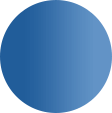

Stellar Data Recovery a fast, highly customizable file recovery tool.

It has just one job, and it does that to perfection: recovering data of all kinds.
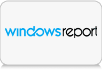
Stellar Data Recovery is the best place to start for your data recovery mission.

Best data recovery software for businesses that need to recover large amounts of data.